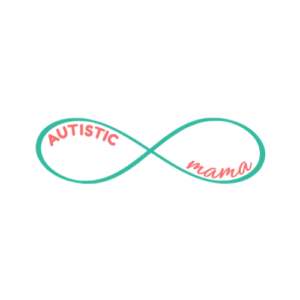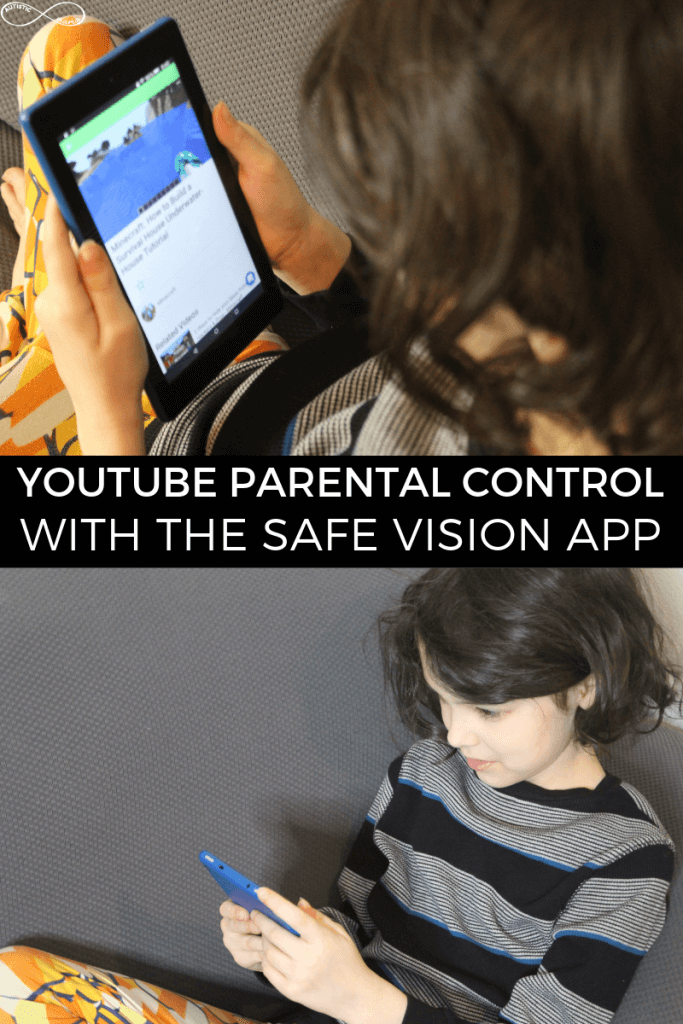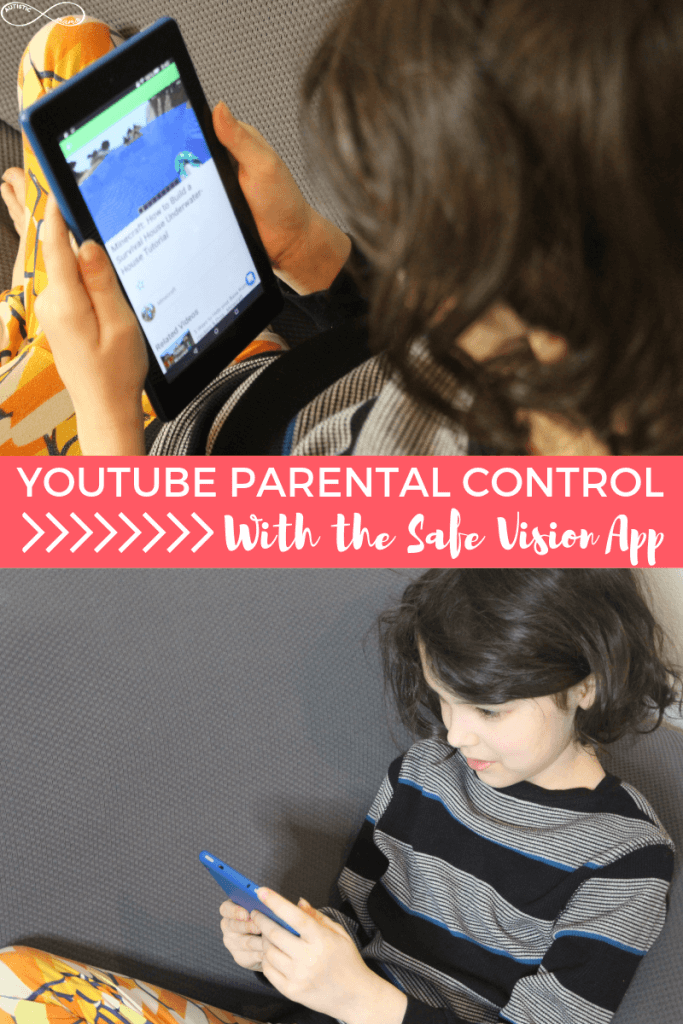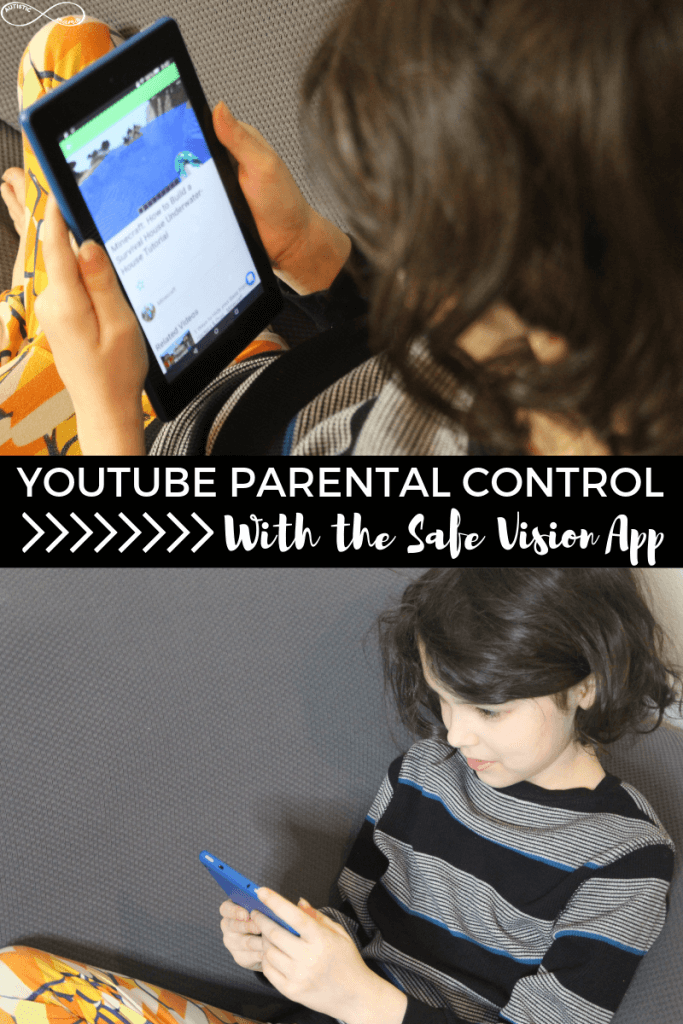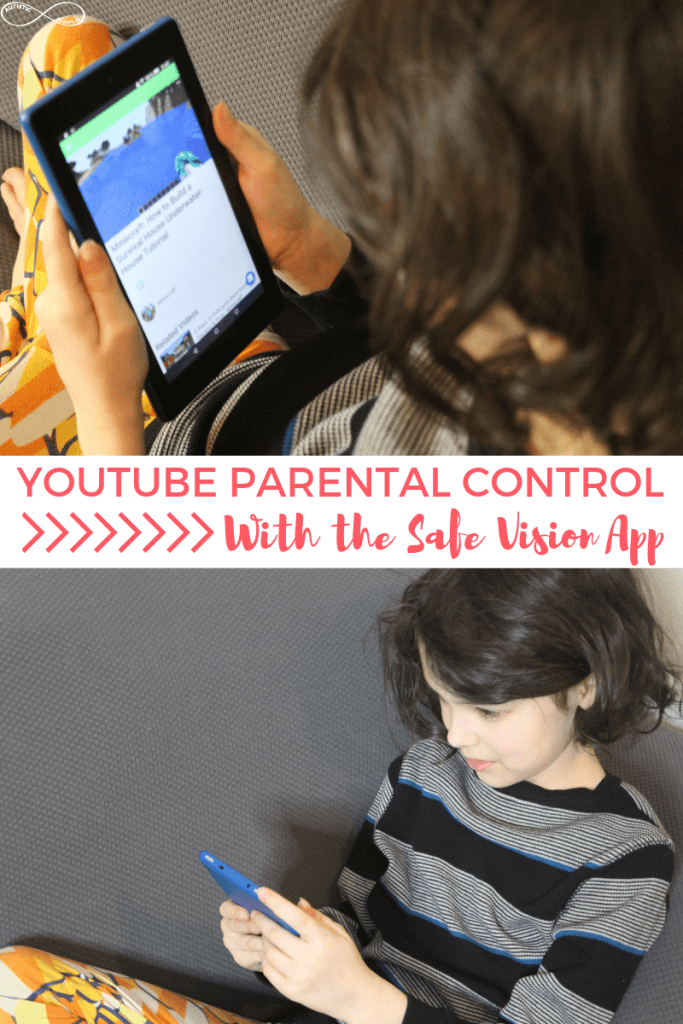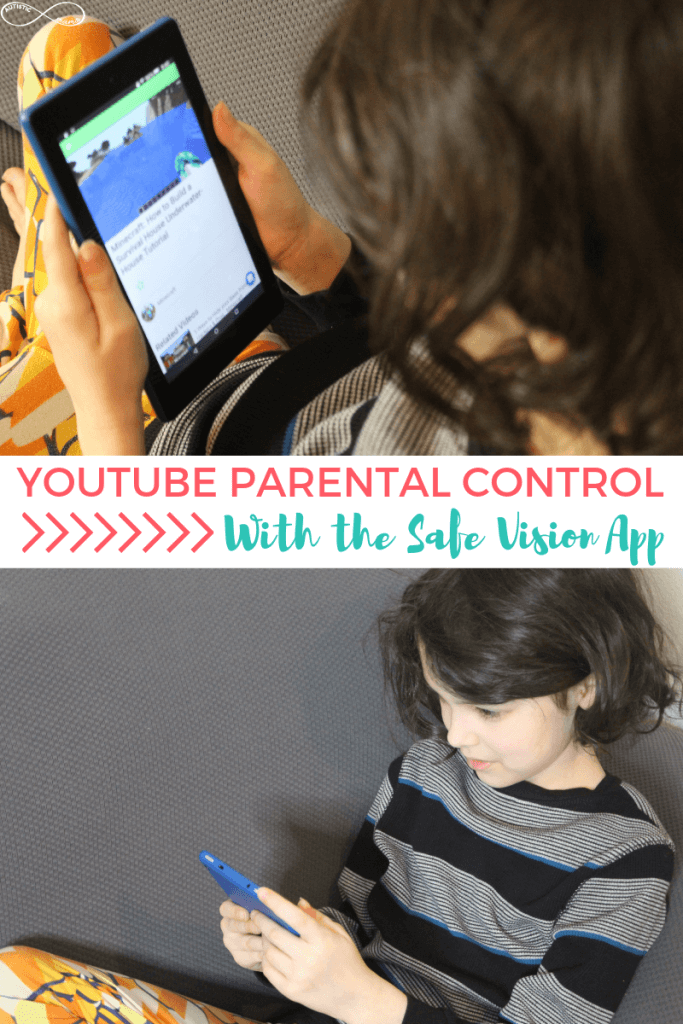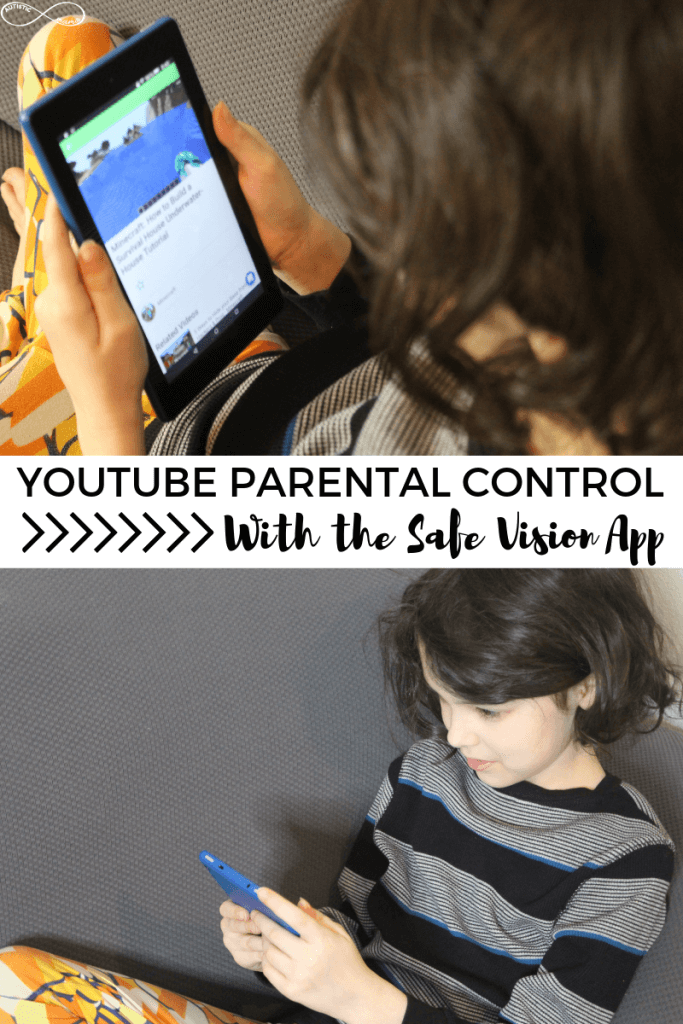As my kids get older, they’re using more and more technology.
The fact is, technology is a lot different now from when I was a kid.
While I had Yahoo and AOL, the kids today have social media at younger and younger ages, plus they have Youtube.
Some parents have chosen to keep their kids off youtube altogether, but I’ve taken another approach.
See, our kids are going to have access to more and more technology, and I want to teach them to use the technology that’s available in good ways so that when they’re older they’re ready to make the tougher choices about technology.
But that doesn’t mean I just hand my 9-year-old a tablet and let him access the entirety of Youtube without a filter! What I needed was Youtube Parental Control with the Safe Vision App.

This post is sponsored by the Safe Vision app. I was given access to the app to try with my family, and compensated for my time. I was not required to give a positive review, and all thoughts and opinions are 100% my own. Please see my full disclosure for details.
Youtube Parental Control With the Safe Vision App
The Safe Vision app is a simple solution for parents who want to give their kids access to Youtube without risking anything inappropriate from showing up.
Because look, I would love to say that I pre-screen EVERY video that my 9-year-old watches, but realistically I’m a mom of five and #AintNobodyGotTimeFoThat!
Instead, I’ve found a way to make sure my kids are only accessing safe, pre-approved content on their tablets.

Why is Youtube Parental Control So Important?
Here’s the thing: Youtube, and the internet in general, is not always a wonderful place.
And no, I’m not talking about that Momo Challenge you’ve heard so much about.
What I’m talking about are the real issues that are out there on the internet.
Crummy people who make a Peppa Pig cartoon look normal, and then halfway through they make Peppa stab her brother. (Gross, right?)
Or your kids watch a Youtube clip of their favorite song, and then the “suggested video” that pops up next is definitely not something you would EVER let your kids listen to, but you don’t catch it because they have their headphones in.
Or even when you click on a Youtube video and the advertisement that plays before (or sometimes in the middle of) the video is advertising a horror movie, or alcohol, or anything you don’t want your kids seeing.
Bottom line, there’s a ton to love about Youtube, but there’s ALSO a lot to be wary of, and even the most diligent parents can be caught off guard by an ad or video they weren’t expecting.

Why We Love Safe Vision for Easy Youtube Parental Control
We put Safe Vision on my son’s Kindle, and we were so impressed with how easy it was to use.
As soon as I signed up, the app helped me set up my son’s profile with his age.
Then I was given a choice of hundreds of age-appropriate and fun Youtube channels that had been pre-screened for me by a human.
No robots, no algorithms, but a real-life human watching the content and saying “this is appropriate for kids”.

We selected a few of my son’s favorite topics, and those videos were unlocked for him to view.
From kid-appropriate music videos to science experiments to Minecraft, there was a TON of great content for him to choose from and I didn’t have to worry about the nitty gritty of each video.
Plus, Safe Vision blocks all ads, so I don’t have to stress about what kind of ads my son is exposed to.
And there are no “suggested videos” from other channels.
I can rest easy knowing that any Youtube video my son clicks on in Safe Vision is kid-appropriate and pre-approved by me.
How to Use Safe Vision With Your Kids
It’s super simple to sign up for Safe Vision!
You can find it in the app marketplace for whatever device your child uses (Kindle Fire, Apple, and Android) and download it for free.
(pssst: check out the bottom of this post to get Safe Vision Premium for free!)

Once you’ve downloaded the app and created an account, you’ll be directed to unlock some age-appropriate video channels.

Once you’ve pre-selected channels, your child’s home screen will show those channels and allow them to choose what to watch!

And just like that, you can hand the Kindle to your kiddo without stressing about what they might find!

Plus, Safe Vision has a simple time control, so your kids can’t stay on Youtube too long when you accidentally forget they have the tablet and you’re just excited they’re quiet.
(Ask me how I know…)
Get Easy Youtube Parental Control with Safe Vision
Safe Vision is an app that’s available for free in the Apple, Android, and Kindle Fire marketplace.
But you can upgrade to Safe Vision Premium and get access to these extra features:
- Unlock an unlimited number of YouTube channels
- Set the app’s daily time limit to more than 1 hour
- Have up to 7 child profiles on unlimited devices
Plus, Safe Vision has agreed to give you the chance to try premium for FREE by following these steps:
- Install Safe Vision app on your phone or tablet. You can download it for free here.
- Sign up for a new account
- Use in-app support chat to send the code IHNMARCH2019
- You will receive an email confirming that you get a 1-year premium subscription in a day or two.
It’s seriously that simple! But this ends March 31, 2019. So grab that free premium subscription now!